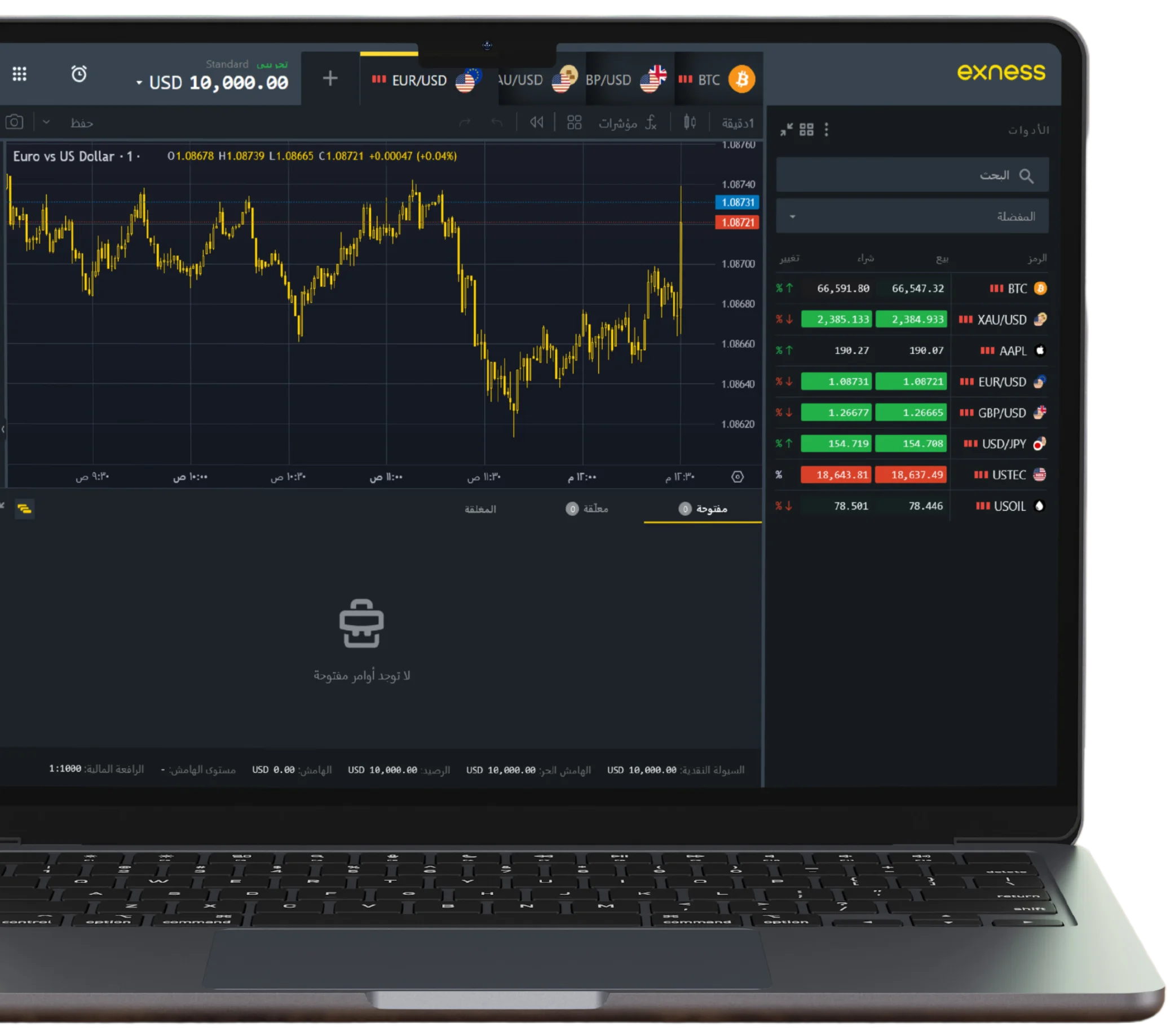How to switch to Exness Web Terminal platform
To access the Exness Web Terminal platform, follow the detailed steps outlined below. This guide will help you understand the process from start to finish, ensuring that even first-time users can easily navigate the platform.
1. Create an Exness Account
Before you can use the Exness Web Terminal, you need to have an Exness account. Follow these steps to create one if you don’t already have it:
- Visit the Exness website: Go to the official Exness homepage by typing www.exness.com into your browser’s address bar and press Enter.
- Sign up: On the top right corner of the page, you’ll see a “Sign Up” button. Click on it. You will be asked to enter a valid email address and create a password. Make sure your password is strong and secure, combining letters, numbers, and special characters.
- Select account type: Exness offers various account types, including Standard and Professional accounts. Choose the one that suits your trading style. For beginners, the Standard account is usually the most appropriate.
- Verify your account: To fully activate your account and access all of Exness’s features, you will need to complete a verification process. This involves submitting proof of identity (e.g., a passport or national ID) and proof of residence (e.g., a utility bill or bank statement).
Once you’ve created and verified your account, you’re ready to access the Exness Web Terminal.
2. Log in to the Exness Platform
- Access the login page: Go to the Exness homepage once again and this time, click on “Log In”, located at the top right corner of the page.
- Enter your credentials: You will need to provide the email and password you used when creating your account. Make sure you enter these details correctly to avoid login issues.
- Two-factor authentication (if enabled): If you have two-factor authentication enabled (which is recommended for additional security), you will need to enter the code sent to your mobile device.
3. Navigating to the Web Terminal
Once you are logged into your Exness account, you need to find the Web Terminal. The Web Terminal is a browser-based platform that allows you to trade without downloading any additional software.
- Go to the dashboard: After logging in, you’ll be taken to your account dashboard, which displays your trading account details, balance, and other key information.
- Locate the Web Terminal option: On the left-hand side of your dashboard, you’ll see a menu with various options. Find and click on the option labeled “Web Terminal”.
4. Choosing Your Trading Account
Once you’ve clicked on “Web Terminal”, a new window will open that will prompt you to choose a trading account. If you have more than one account (for instance, a demo account and a live account), you’ll need to choose which account you want to trade from. Simply click on the account name to proceed.
5. Exploring the Web Terminal Interface
The Exness Web Terminal is intuitive and user-friendly. Here’s a breakdown of the key components of the platform:
- Chart section: In the center of the screen, you will see the main chart window where you can analyze price movements and trends. You can customize the chart by selecting different timeframes (1 minute, 5 minutes, 1 hour, etc.) or adding technical indicators such as moving averages, RSI, or Bollinger Bands.
- Market Watch: On the left-hand side, you will see a list of trading instruments available for trading, including forex pairs, commodities, indices, and cryptocurrencies. This section allows you to keep track of real-time market prices and select instruments to trade.
- Order window: Below the chart section is where you can place trades. You can choose the order type (Market, Limit, or Stop), set your trade size, and implement risk management tools like Stop Loss and Take Profit.
- Trading History and Balance: At the bottom of the screen, you will find tabs that allow you to check your open positions, pending orders, account balance, and trading history.
6. Placing Your First Trade
To place a trade, follow these steps:
- Select the asset: Choose the asset you want to trade from the Market Watch list.
- Click “New Order”: On the Web Terminal, find and click the button labeled “New Order” or “Trade”.
- Set your parameters: In the order window, enter the trade size (in lots), select your Stop Loss and Take Profit levels (if desired), and choose whether you want to execute a market or pending order.
- Confirm your trade: After reviewing all the details, click “Buy” or “Sell” depending on the direction you want to trade. Your trade will now appear in the Open Positions section.
7. Monitoring Your Trades
Once your trade is active, you can monitor its progress directly from the Web Terminal. Keep an eye on the chart, adjust your Stop Loss or Take Profit levels as needed, and close your trade when you feel it’s the right time.
8. Logging Out of the Web Terminal
When you’re done trading, it’s important to log out of your account for security reasons.
- Click the profile icon: In the top right corner of the Web Terminal, click on your profile icon.
- Select “Log Out”: From the dropdown menu, select the “Log Out” option to securely exit the platform.
The Exness Web Terminal is a powerful tool for traders, offering a fully functional and responsive trading platform directly from your browser. By following this guide, you should be able to easily access the platform, place trades, and manage your account effectively. Whether you are a beginner or an experienced trader, the Web Terminal provides all the tools you need for a seamless trading experience.
Advantages of Exness Web Terminal over a mobile application
1. Comprehensive Interface & Advanced Features
The first and most obvious advantage of the Exness Web Terminal is the comprehensive interface it provides. Due to the larger screen real estate, the web terminal offers a more detailed and informative trading environment. Traders can access multiple charts, a broader range of technical indicators, and a wider variety of customization options. While the mobile application is streamlined for simplicity, the web terminal allows for a more in-depth technical analysis of the markets, giving traders an edge when making decisions.
The availability of advanced features like one-click trading, market depth (Level 2 data), and the ability to place complex orders (like limit, stop-limit, and trailing stop orders) is often much easier to manage from the web terminal. The mobile app does offer trading on-the-go, but for traders who rely heavily on precise entries and exits, the web terminal is generally the preferred platform.
2. Multi-Monitor Capability
Many serious traders prefer to use multiple monitors when trading. The Exness Web Terminal supports this kind of multi-tasking and multi-screen setup far more effectively than a mobile app ever could. By using multiple screens, traders can monitor various currency pairs, indices, commodities, or stocks in real-time, allowing them to spot opportunities quickly and efficiently.
While a mobile device’s screen size limits a trader to viewing one or two charts at a time, the web terminal gives a full, panoramic view of the market.
3. Stability and Connectivity
One significant concern when using mobile applications for trading is the risk of unstable connections. Mobile apps are reliant on mobile data networks or Wi-Fi connections, which can be inconsistent. In contrast, the Exness Web Terminal typically benefits from the more reliable internet connection provided by a desktop or laptop, which can ensure smoother execution of trades, especially in fast-moving markets.
Additionally, web terminals are less prone to crashes or force-closures compared to mobile apps, which can sometimes freeze or slow down, particularly on older smartphones. For traders dealing with high volatility, even a few seconds of downtime can mean a missed opportunity or unexpected loss.
4. Keyboard Shortcuts and Enhanced Control
Another advantage of the web terminal is the use of keyboard shortcuts. Traders using the web platform can benefit from the speed and efficiency offered by hotkeys for various trading actions such as placing, modifying, or closing orders. In contrast, mobile trading apps require all actions to be performed via touchscreen, which can be slower, especially in critical trading moments.
The precision and speed provided by keyboard shortcuts in the web terminal offer traders better control over their trades, making it particularly advantageous for high-frequency or day traders who rely on split-second decisions.
Does MT5 work on Exness Web Terminal platform
MT5 does not natively function on the Exness Web Terminal platform. The Web Terminal on Exness is designed specifically for MT4, providing a lightweight, browser-based version of this popular trading platform. While MT5 and MT4 are both products of MetaQuotes and share certain similarities, their underlying infrastructures differ significantly. As a result, features exclusive to MT5, such as more complex order types, an expanded number of timeframes, and additional technical indicators, are not available on the Exness Web Terminal. Users seeking to trade via MT5 on Exness must rely on the desktop version or mobile app instead.
The lack of MT5 support on Exness Web Terminal is primarily because Exness has chosen to focus its web-based offering on the older, more widely used MT4. MT4 remains popular with traders, despite MT5’s growing presence, particularly because many brokers and clients still find the tools and features of MT4 sufficient for most trading activities. Exness has streamlined its Web Terminal to cater to the high demand for MT4 accessibility, offering a faster, more efficient platform for those who require minimal setup or trading on the go. This decision reflects a broader industry trend, where brokerages often prioritize MT4 compatibility due to its established user base.
Despite the absence of MT5 on the Exness Web Terminal, traders looking for the advanced features that MT5 offers can still access the platform through downloadable versions. Exness provides a full-fledged MT5 desktop and mobile application, ensuring traders can benefit from the platform’s enhanced trading capabilities. These include access to more complex financial instruments, advanced charting tools, and improved execution models. For those who prefer web-based trading but need MT5 features, however, alternatives to Exness may need to be considered, as the current Web Terminal setup is strictly aligned with MT4’s framework.
Security and stability of Exness Web Terminal
Security Measures
- Encryption and Data Protection. One of the most vital components of any online trading platform is the security of user data. The Exness Web Terminal employs advanced encryption technologies to safeguard sensitive information. This includes end-to-end encryption (E2EE) that protects data both in transit and at rest. By using Transport Layer Security (TLS) protocols, Exness ensures that all communications between users and the platform are encrypted, making it extremely difficult for unauthorized parties to intercept or access data.
- Two-Factor Authentication (2FA). Exness also implements two-factor authentication (2FA) as an additional layer of security. 2FA adds an extra step to the login process, requiring not just a password, but also a second form of verification—typically a code sent to a registered mobile device. This feature ensures that even if someone manages to acquire a user’s password, they won’t be able to access the account without this secondary verification.
- Secure Account Management. Users have access to tools that enhance security through self-management. The platform provides settings for account recovery, withdrawal confirmations, and even IP whitelisting, which restricts account access to specific locations. These controls empower users to manage their accounts securely and minimize the risk of unauthorized access.
- Regular Security Audits. To maintain the highest levels of security, Exness performs regular security audits and vulnerability assessments. These audits, carried out by both internal teams and external cybersecurity firms, help identify any potential weaknesses that could be exploited by hackers. By consistently refining and updating their security protocols, Exness stays ahead of emerging threats.
Stability and Reliability
Exness ensures its platform is operational at all times through high server uptime. The company uses a globally distributed network of servers to avoid overloading any single point of the system, which also minimizes latency for users across different regions. Exness has backup systems and redundancy measures in place, ensuring that if one server goes down, others can take over without disrupting the trading experience.
The Exness Web Terminal employs real-time performance monitoring tools that track the health of the system continuously. Any anomalies, such as latency spikes or server downtimes, are immediately detected and addressed by the technical support team. This proactive approach ensures that users can trade without worrying about the platform crashing or freezing at critical moments.
One of the key features of Exness is its ability to offer fast and reliable order execution, even in high-volatility markets. The platform is designed to handle a large number of transactions per second, ensuring that trades are executed quickly and efficiently. This is especially important for traders who use high-frequency strategies or rely on minimal slippage in fast-moving markets.
Exness has well-documented disaster recovery plans to ensure that even in the event of a large-scale system failure or natural disaster, operations can resume quickly. This includes data backup protocols and the use of cloud-based infrastructure to ensure that user data and account information remain safe and accessible at all times. The disaster recovery protocols also extend to maintaining market integrity, ensuring that no transactions are lost or disrupted during a recovery period.
How to open a demo account in Exness Web Terminal
Step 1: Visit the Exness Website
To get started, open your web browser and go to the official Exness website. Make sure you are on the correct site by checking the URL to avoid phishing scams. Once on the homepage, look for the “Sign Up” or “Open Account” button, usually prominently displayed.
Step 2: Registration Process
Click on the “Sign Up” button. You will be prompted to fill out a registration form. Enter your email address and choose a strong password. It’s crucial to use an email you have access to, as you will need to verify it. After submitting the registration form, check your email inbox for a verification email from Exness. Click on the verification link provided in the email to confirm your account.
Step 3: Accessing the Exness Web Terminal
Once your email is verified, return to the Exness website and log in using your registered email and password. This will take you to your account dashboard. Look for the option labeled “Web Terminal” or “Trading” in the menu. Clicking this will redirect you to the Exness Web Terminal interface.
Step 4: Creating a Demo Account
In the Web Terminal, find the option to open a new trading account. You may see various account types listed, including standard and professional accounts. Choose the demo account option, which is typically labeled as “Demo Account.”
Configure Account Settings: You will be prompted to set certain parameters for your demo account:
- Account Currency: Select the currency you want to use for your demo trading. Common options include USD, EUR, and GBP.
- Leverage: Choose your desired leverage level. Leverage allows you to control larger positions than your initial capital, but be cautious as it also increases risk.
- Initial Deposit: Decide on the amount of virtual money you want to start with. Demo accounts usually allow you to select from a range of amounts, often starting from $1,000 to $100,000.
- Complete Account Creation: After configuring your settings, click on the “Create Account” or similar button to finalize the process. Your demo account will be created instantly.
Step 5: Accessing Your Demo Account
Once your demo account is created, you will receive your account details, including your demo account number and password. Make sure to store this information securely, as you’ll need it to log in. You can now access your demo account through the Web Terminal. Begin by familiarizing yourself with the trading platform. Explore the various features, tools, and resources available to help you trade effectively.
Step 6: Practicing and Learning
- Explore Trading Tools: Utilize the demo account to practice trading strategies without financial risk. Experiment with different instruments, such as forex pairs, commodities, and indices.
- Educational Resources: Take advantage of Exness’s educational resources, including webinars, tutorials, and articles. These can provide valuable insights into trading concepts and market analysis.
- Monitor Your Progress: Keep track of your trades and performance in the demo account. This analysis will help you identify areas for improvement before transitioning to a live account.
Opening a demo account in Exness Web Terminal is an excellent way to gain practical trading experience and build your confidence in the market. By following these steps, you can set up your demo account quickly and start exploring the world of trading with ease.
FAQ
What is the Exness Web Terminal?
The Exness Web Terminal is a browser-based trading platform that allows users to trade financial instruments without the need for downloading any software. It provides access to real-time market data, advanced charting tools, and a user-friendly interface.